Subscribe to:
Post Comments (Atom)
Popular Posts
-
Log into your YouTube account. Click on the Account link on the upper right. Click on Edit Channel. The link is on the middle right of...
-
WhatsApp is a popular instant messaging service for smartphones that needs no introduction. It supports Individual Chats, Broadcasts and ...
-
Login to your Facebook account. Go to your Profile page Click on Friends Now, on your Facebook friend list page. simply click on Edit ic...
-
Xender is the world's fastest and most reliable phone to phone file transfer and sharing app for iPhones! No need for cables, works wit...
-
Lenovo has launched the budget A6000 smartphone in India today, priced at Rs 6,999. The device was first showcased at the CES 2015 and Le...
© 2014 technical online tips
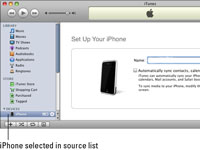
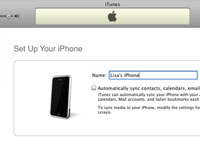

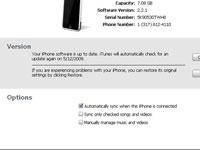
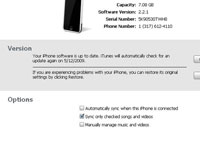

0 comments:
Post a Comment