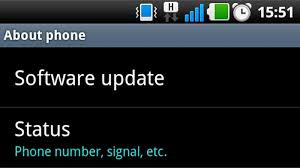 |
| how to update android mobile |
2)Open your device’s Settings.
3)Scroll down to “About phone
4)select the “Software updates” option.
5)check forUpdate
6)download
7)after download Restart & install
1)Backup your device.
While updating your Android OS is usually a painless process, there is a small chance that your device may crash. To protect against this, ensure that your device is properly backed up.
2)Open your device’s Settings.
You can find the Settings app in your app drawer, or you can press your device’s menu button when you are on the Home screen and select Settings.
3)Scroll down to “About phone”.
This is located at the bottom of the Settings list. It may be labeled “About phone” or “About tablet”. Tap it to open your device’s information screen.
option. This may also be labeled “Software update”.
5)Tap “Update”.
This may also be labeled “Check for updates”. Your device will check to see if any updates are available. Update availability is dependent on your device’s manufacturer as well as your mobile service provider. New updates may not always be available for all devices.
If there is an update available, the update will begin downloading to your device. For larger updates, this could take awhile, and you should have your device connected to a Wi-Fi network so that you avoid going over your data allotment.
Once the update has finished downloading, the device will need to restart in order to install the software. This will render your device inoperable for a few minutes during the update process.
Plug your device into its charger during the installation process to ensure that the battery doesn't run out while the update is being installed. Sometimes mobile may hang and does not switch on, in this circumstance you have to reboot your device. In the rebooting process all the updated data is erased and your phone is switched on. To reboot phone, long press the power key + up or down sound button.

0 comments:
Post a Comment