Start by connecting your iPhone to your computer with the USB cable that came with your iPhone.
When you connect your iPhone to your computer, iTunes should launch automatically. If it doesn’t, chances are you plugged the cable into a USB port on your keyboard, monitor, or hub. Try plugging it into one of the USB ports on your computer instead.
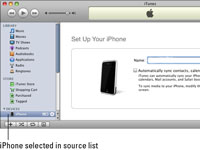
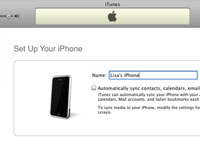

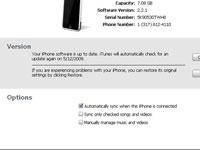
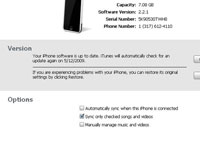

0 comments:
Post a Comment