How to Backup my WhatsApp Messages
Every one who uses any messaging app has accidentally deleted messages at some point. Like photos, these conversations hold some valuable memories and it is indeed a tragedy when a person deletes them by mistake. The most popular messaging app in the world, WhatsApp, allows people to take a backup of their conversation history (including media). In order to avert the disaster that is losing your precious WhatsAppconversations, here's how you can create backups.
How to Backup my WhatsApp Messages in Android
By default, WhatsApp for Android automatically creates a daily backup of your conversations and stores them in the WhatsApp folder on your phone's internal memory or microSD card. But if you wish, you can also create a backup manually. Here's how.
- Open WhatsApp and hit the menu button (three vertical dots on the top-right) > Settings > Chat Settings > Backup conversations.
- This file will be stored as "msgstore.db.crypt7" in your phone's /WhatsApp/Databases folder. WhatsApp recommends that you rename this file to "msgstore.db.crypt7.current", without the quotes, to make it easy to find when you want to restore the backup.
- To restore conversations from a backup, uninstall WhatsApp and find the correct backup file from the WhatsApp folder. Slightly older backups are named "msgstore-YYYY-MM-DD.1.db.crypt7". In order to restore any of these, rename the file to "msgstore.db.crypt7".
- Now reinstall WhatsApp. Once you verify your phone number, WhatsApp will show a prompt saying that it has found backed up messages. Tap Restore, choose the correct backup file and wait for the conversations to appear in the app.
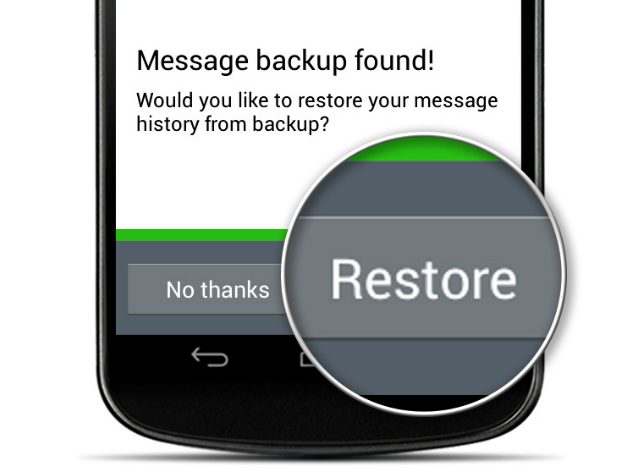
How to Backup my WhatsApp Messages in iPhone
WhatsApp for iPhone uses Apple'siCloud service to back up your conversations. This backs up everything except videos. Here's how to use it.
- In your iPhone, go to Settings > iCloud > Documents & Data > On. You need to turn this on to save WhatsApp conversations.
- Now open WhatsApp, tap the Settings button at the bottom-right. Select Chat Settings > Chat Backup > Back Up Now.
- In the same place, you'll see an option called Auto Backup. Tap it. By default, this is set to Weekly. We suggest that you change this to Daily to avoid data loss.
- To restore backups, uninstall the app and reinstall it. Select Restore after verifying your phone number.


0 comments:
Post a Comment