To start a call from your browser, simply hover the mouse over the highlighted number on the website and select Call from the drop-down menu. Depending on your browser, you might see a pop-up message asking you to confirm that you want to start Skype.
It’s free to call numbers that are labeled “FREE”. When you hover your mouse over a number, a list of options is displayed.
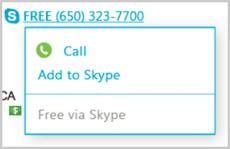
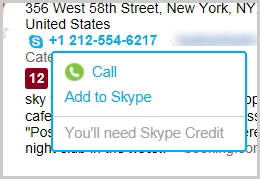
You must be signed in to Skype to call from a website.
If you try to call a number from a website after you've signed out, Skype opens automatically. To start the call, simply sign in and confirm that you wish to make a call.
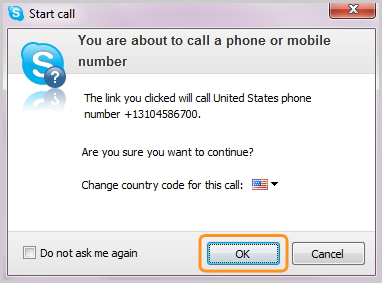
If you don’t want this window to be displayed the next time you call a number from a website, check the Do not ask me again box.

0 comments:
Post a Comment